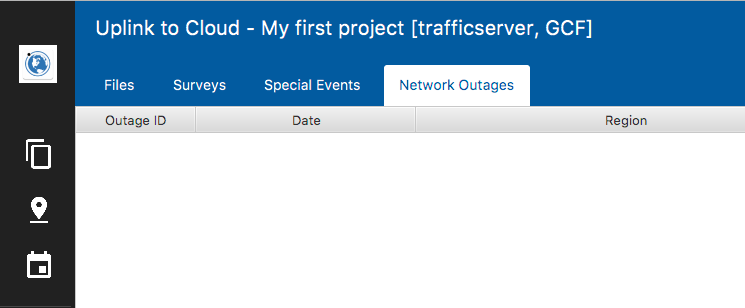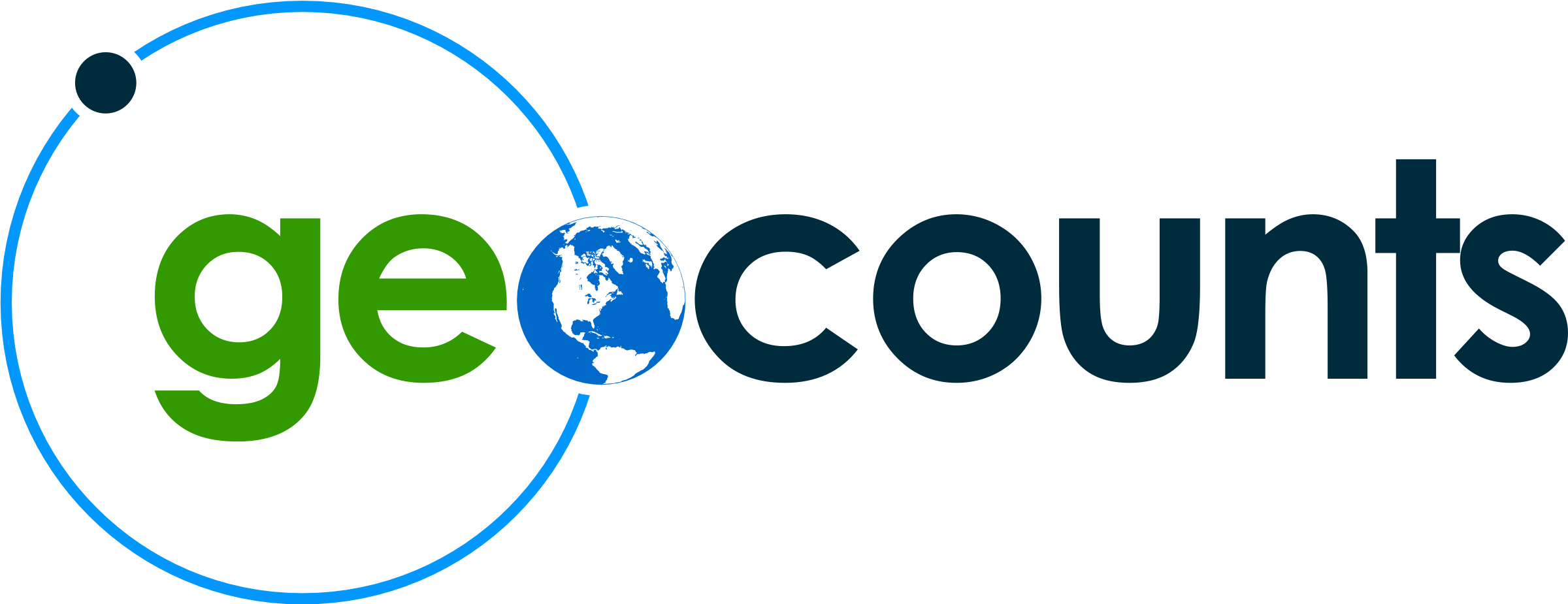Uplink to Cloud
Use this to submit your files to a cloud service such as Traffic Server
Submitting GEOCOUNTS Files
-
Configure attributes needed to connect to your server.
This is done via the Edit Project screen, plugin attributes area.
Figure 1. Setting up connections 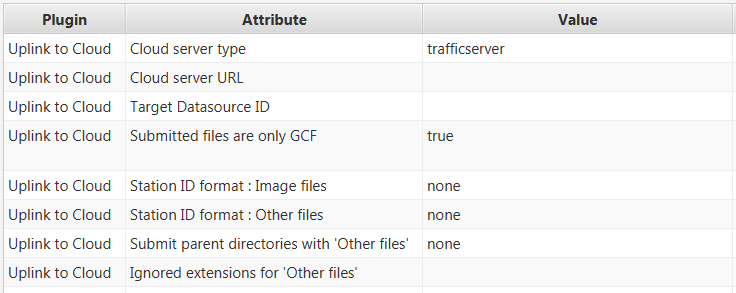
- Cloud server type
- For submitting to Traffic Server set this to trafficserver
- Cloud server URL
- For Traffic Server this is the path to the home page of the service you are submitting to. Example: Home Page
- Target Datasource ID
- This is the ID of a datasource on the server. Datasources allow you to separate data files.
- Count data files are only GCF
-
Value Description true To let the user only submit only GCF files and images. false To let the user submit Other Files - Station ID format: Image files
- Station ID format: Other Files
- Submit parent directories with 'Other files'
- Ignored extensions for 'Other files'
- Add GCF files to your project using the File Workbench screen
- Return to the Uplink screen
- Perform QC
- Add images (if available)
- Submit files
Submitting 'Other' Files (Non-GCF)
Other files may be submitted to the destination server. However you cannot perform QC checks on other files.
- Configure attributes needed to connect to your server. This is done via the Edit Project screen, plugin attributes area.
- Add other files by dragging and dropping files onto the Uplink file table, or using the Add Files or Add Folders buttons
- You cannot perform QC
- Submit files
Tool Bar buttons
- Add Files
- Add Folder
- Remove
- Removes the currently selected 'Other file'. GCF files can be removed from the Project Workbench.
- Clear
- Clears all 'Other files'. GCF files can be removed from the Project Workbench.
- QC
- Performs QC checks on each GCF file. Images and Other files are skipped.
- Upload
- Starts the upload operation
- Stop
- Stops the current upload operation
File Table Columns
- Type
- An icon indicating the type of file being submitted
- Station ID
- The computed station ID. For 'Other files', this is controlled by Station ID format : Other files option.
- Parent Dirs
- Does not apply to GCF files. If the Submit parent directory with 'Other files' has been selected, this will show the computed directory.
- File Name
- The file name
- Ext
- The file extension
- Date
- Date of the file. For GCF files this is the date in the file name.
- Size
- Size of the file on disk in bytes
- QC
- Shows the status of QC check. This only appears when the project is submitting GCF
- Upload
- Shows the status of upload. This indicates whether the file has been uploaded not whether it currently exists on the server. Files may be deleted by a users on the server.
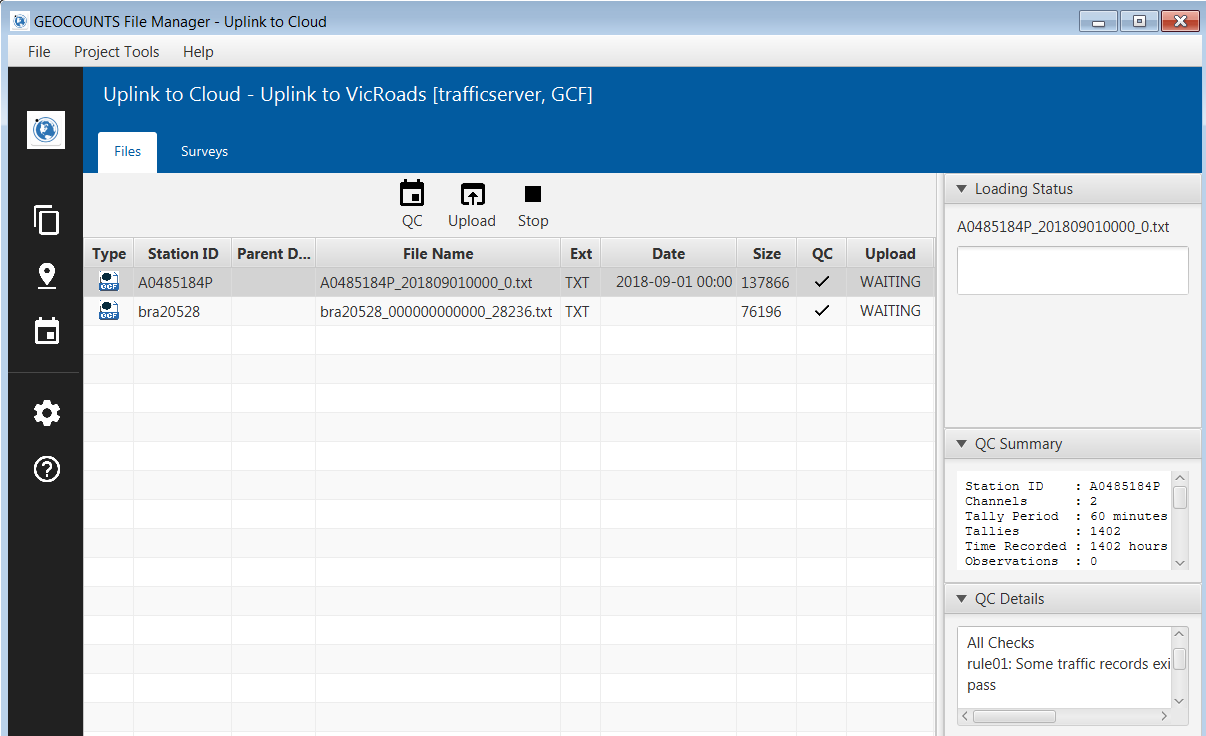
Surveys Tab
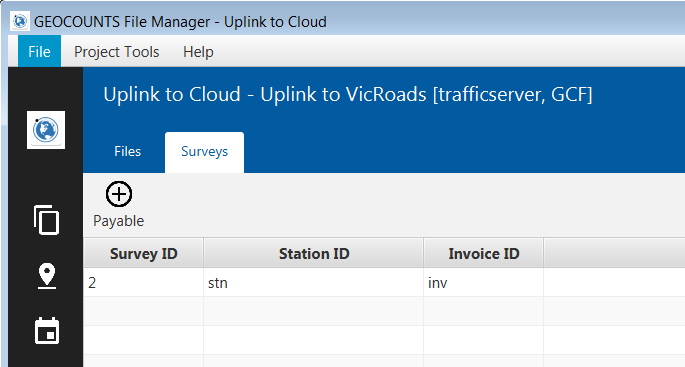
Special Events Tab
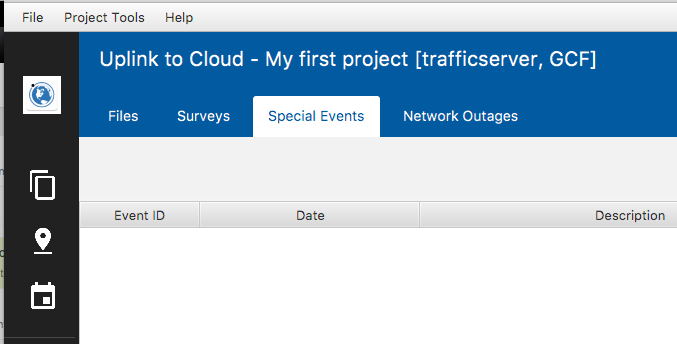
Network Outages Tab