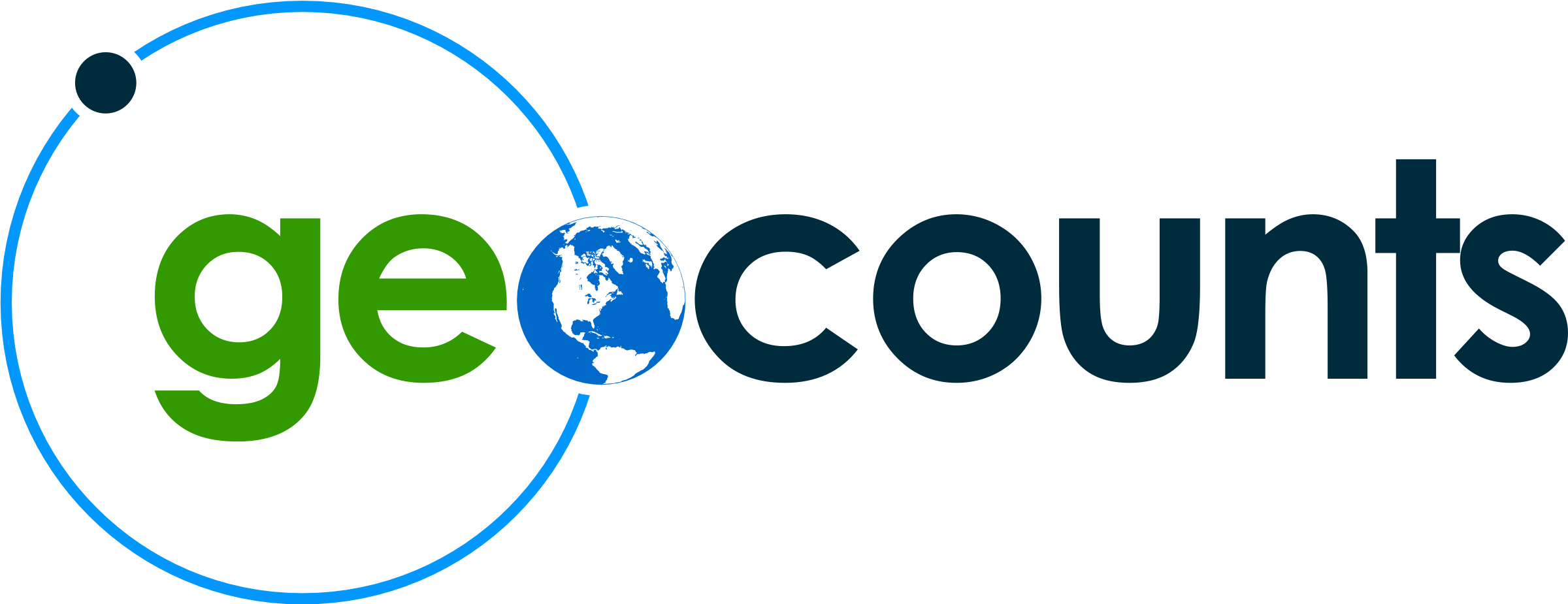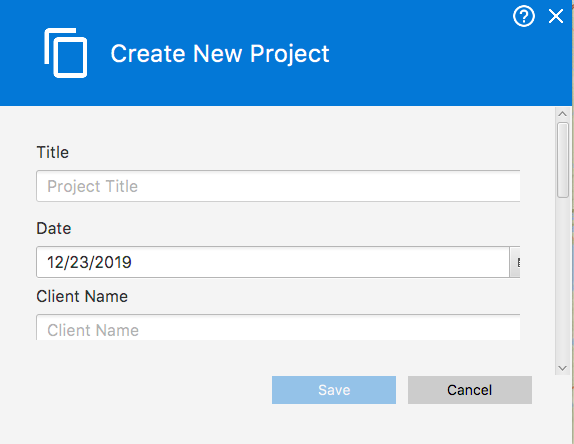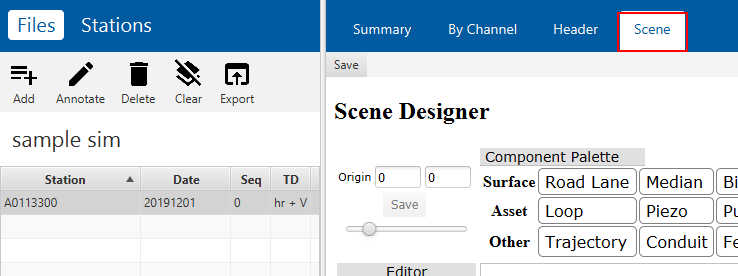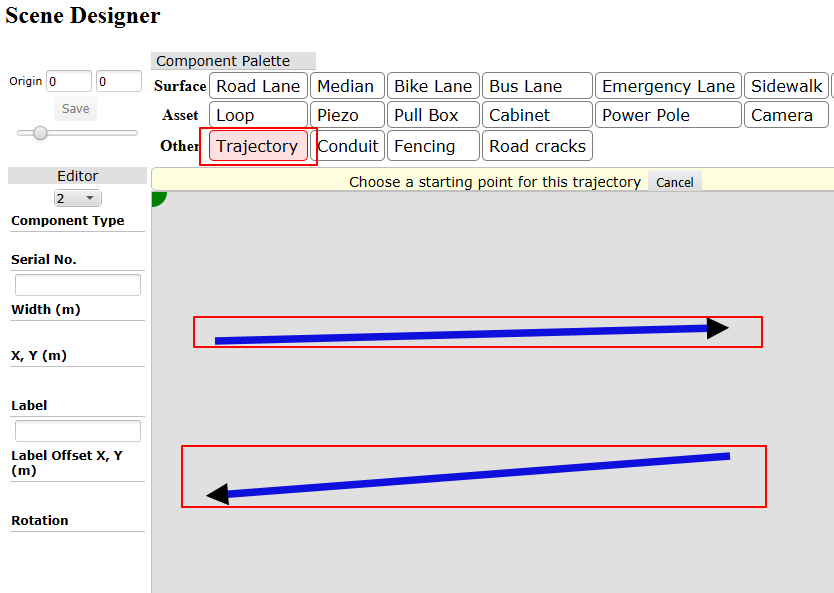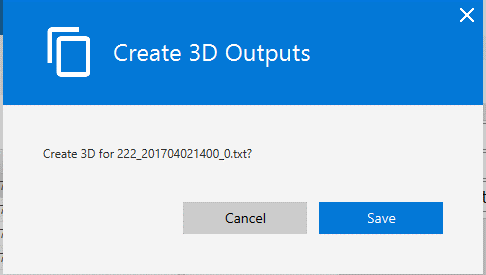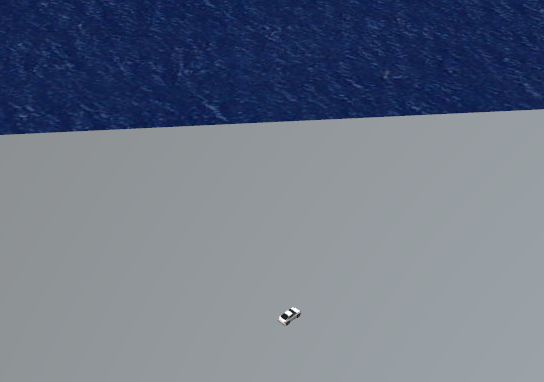This explains how to convert your count data files into Microsim format, for use in UC Win/Road
- You can download and install GEOCOUNTS File Manager from
this website
- Its assumed you already have an installed copy of UC Win/Road
- Download this tutorial's sample GCF file
UC Win/Road is a 3D simulation system used by transportation professionals to simulate traffic conditions.
You can use your per-vehicle count data as inputs to a simulation.
Note: The 3D simulation file is quite large so you will only need a few minutes of count data.
-
Start File Manager and create a new project
-
Install the Plugin on Project Tools
This is a once-only step.
The plugin ID is
geocounts.filemanager.plugins.threedimensional.ThreeDPlugin
Continue and Restart Application.
-
Import a file by clicking the Add button
Select the sample GCF file to import
-
Edit the scene by selecting the file and selecting the Scene tab
-
Define the trajectories in the scene and save
-
Select
The XML file will be shown
-
Open the XML file in UC Win/Road
The simulation will be shown