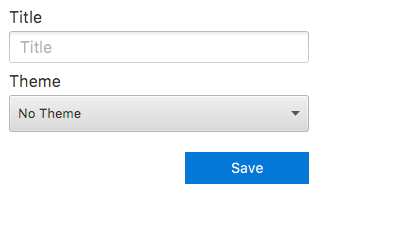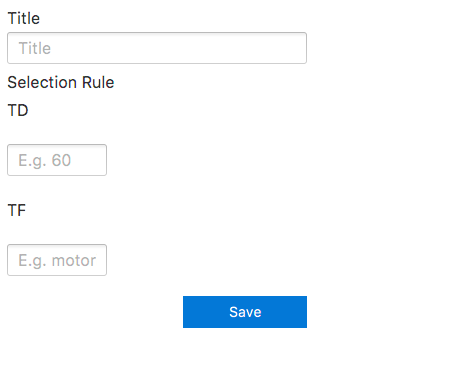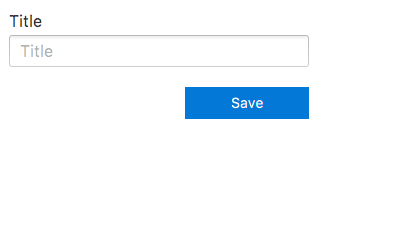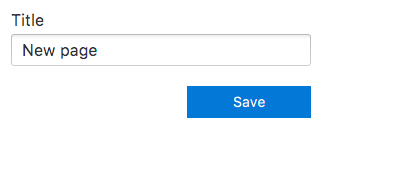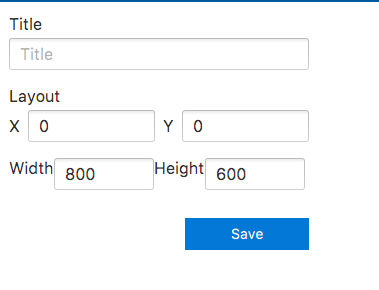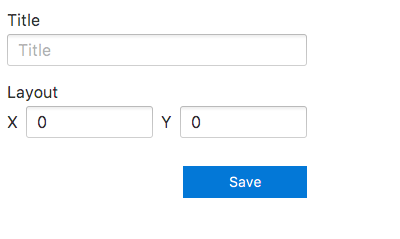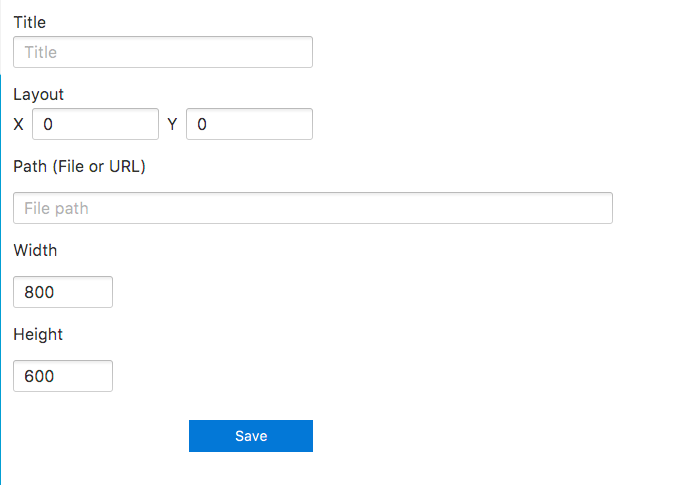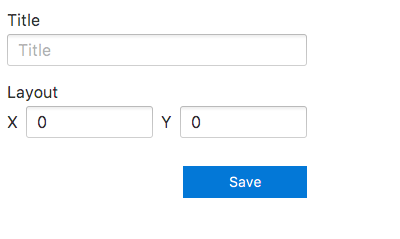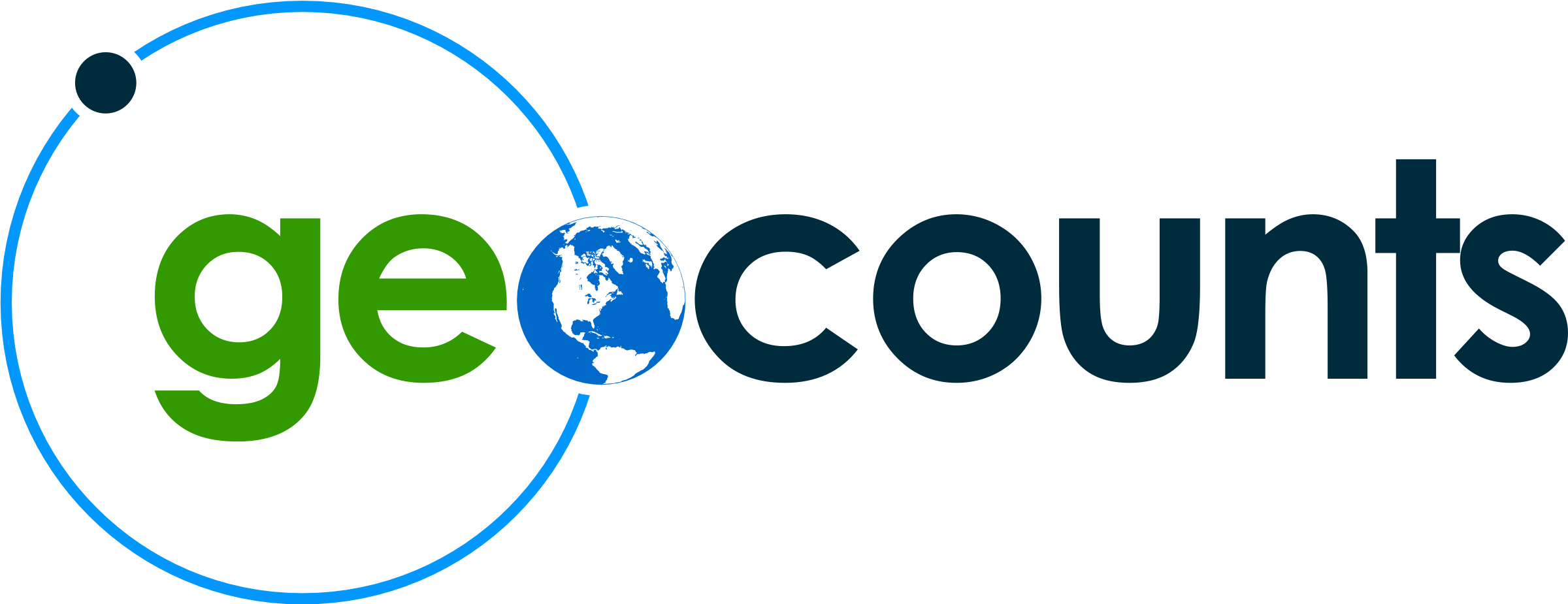CountBooks Designer
Use this to build a new CountBooks design template
CountBooks allows the user to prepare a print ready version of your count data program. This let's you add images, map, table, charts, titles and branding. Organize the information in the traffic data in any specific way that is needed. The software will produce a html or PDF document, which can be sent to a printer or shared on the web.
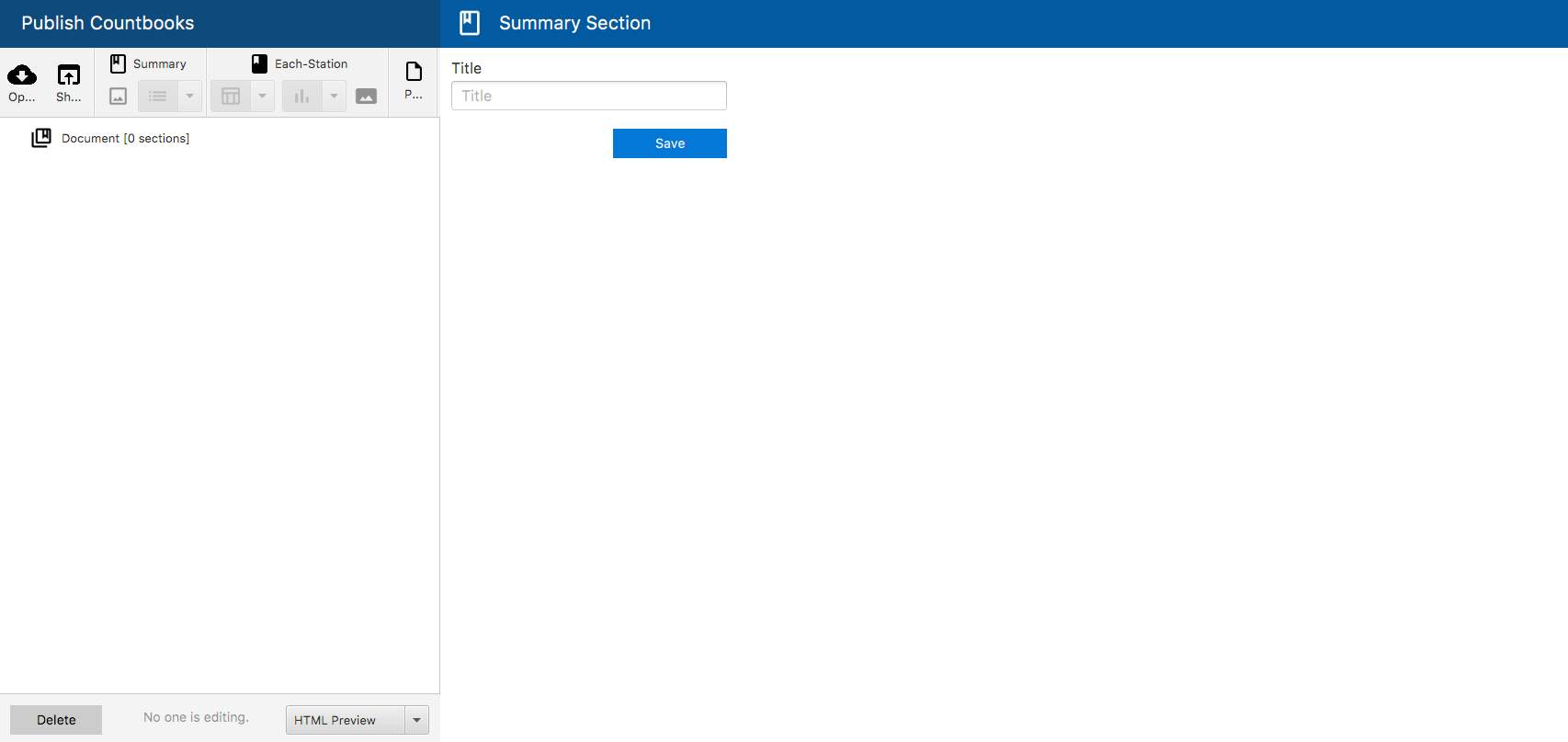
Overview of CountBooks Designer


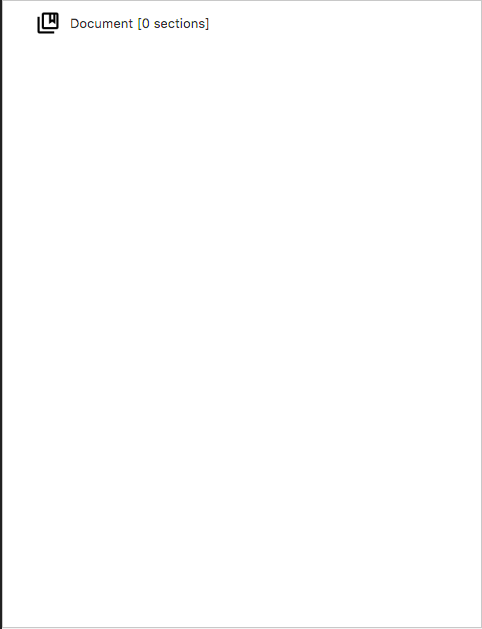
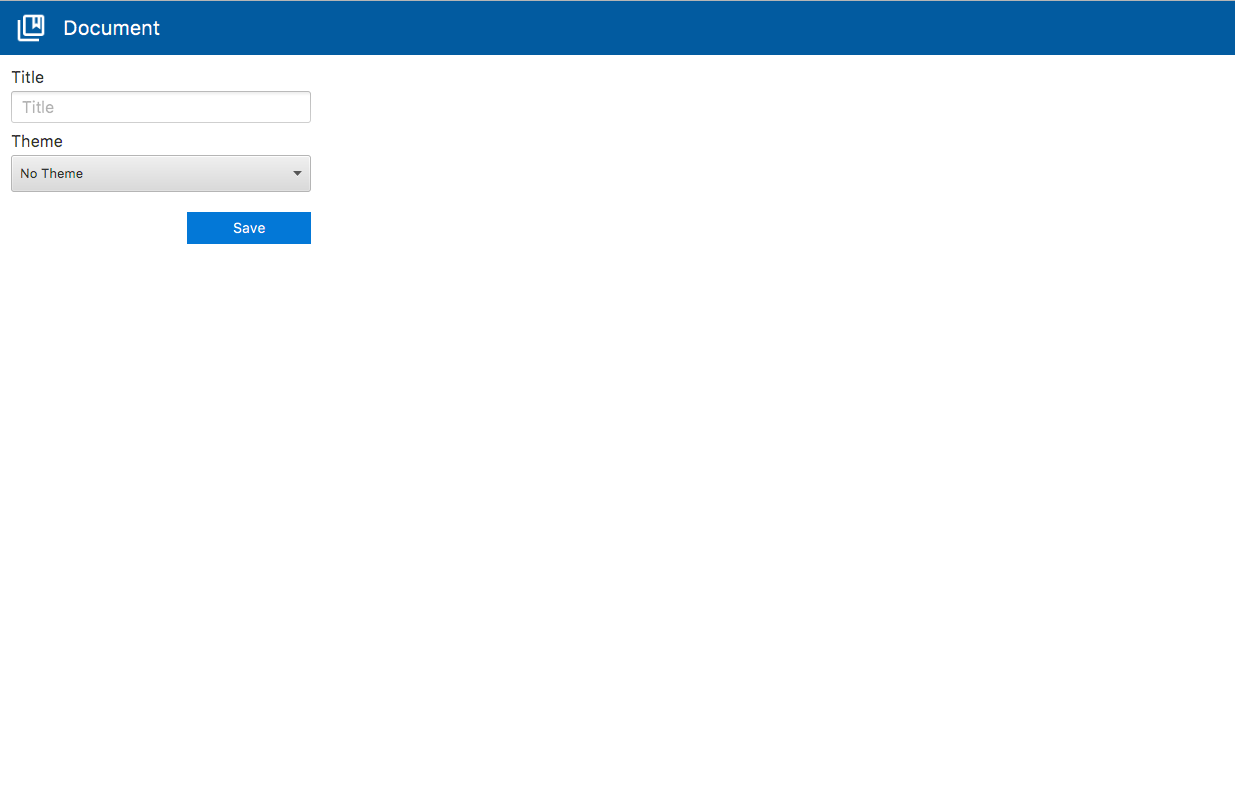
Share and Open
You are able to share CountBooks with other users for collabration work. In order to share your CountBook, you must sign in. Go to My Account to sign in.
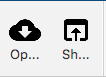
Sections
There are two kinds of sections: Summary Section and Each Station Section
Summary Section lets you include a summary, or a listing.
Each Station Section lets you insert a fragments for each station in your project.
When creating a section, a page will be created in which you can add fragments
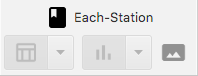
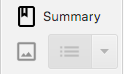
Fragments
The different types of Fragments include: table, chart.
Note: Fragments can only be added to a page located in a Each-Station Section. That page must be selected.
Select a type of data to be produced in your CountBook from the dropdown and click either Table or Chart
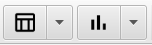
Click here to find more about each fragment: Fragments
Pages
Pages are created so that Tables, Charts, Listing, Images, Scenes can be added.
To add a page a section must be selected since sections contain pages and can not be outside of a section.

Export Methods
Pick from the dropdown which format you want to export your CountBook project as. The options are: HTML, Excel, Powerpoint, and PDF.

Editing Element Properties
You can change properties of each element in your CountBook
Just click an element and go to the edit properties screen on the right side of your screen.